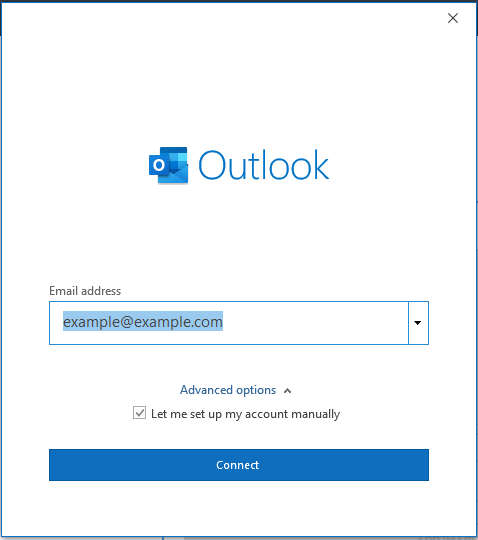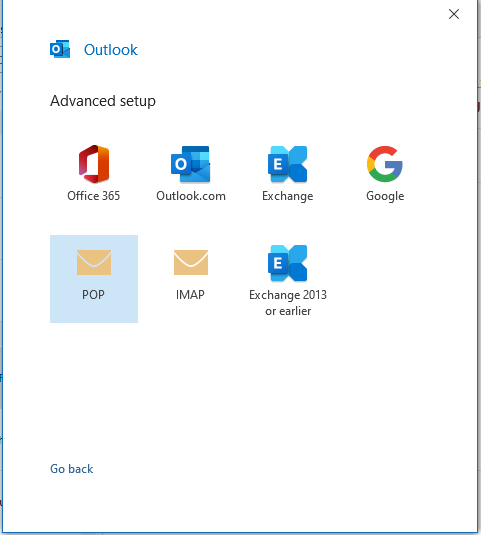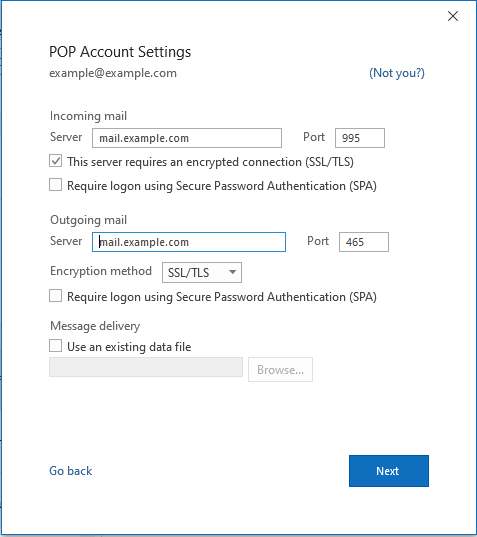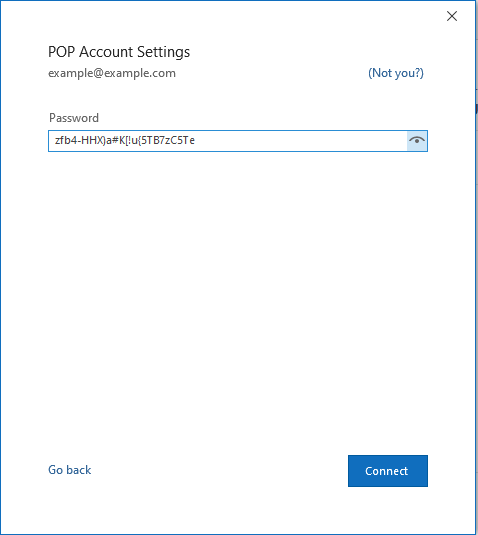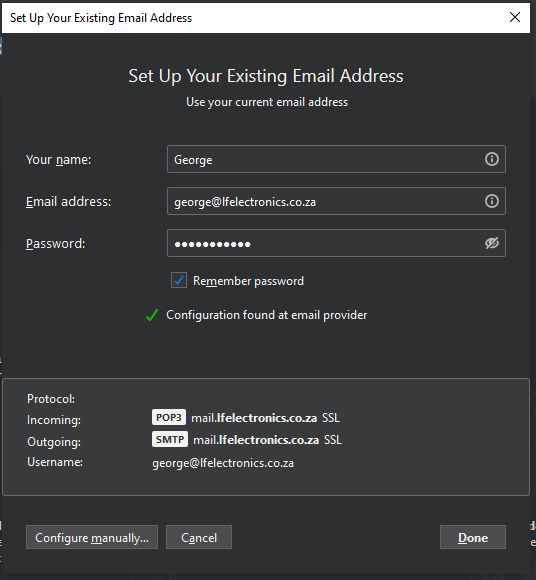Open Outlook, click on file>add account, if you have email accounts setup.
Open Outlook with no email accounts open and you will be presented with popup on left immediately.
Add your email address, click on Advanced Options and tick "Let me set up my account manually" and click connect.
Depending on the Hosting Package you have, the default option will be to Choose POP as your default Email type, if you have a bigger package and would like to work from the Server, Please choose IMAP as your Email Type.
Click next after making sure all the settings are the same as the picture above, you will have received your password, via Email/Whatsapp/SMS and paste it into the password Field and click Connect.
If all your details have been entered correctly, you will have successfully added your Email account and is ready to be used.
Please contact us if you experience any difficulties and we will try to assist you over the phone.